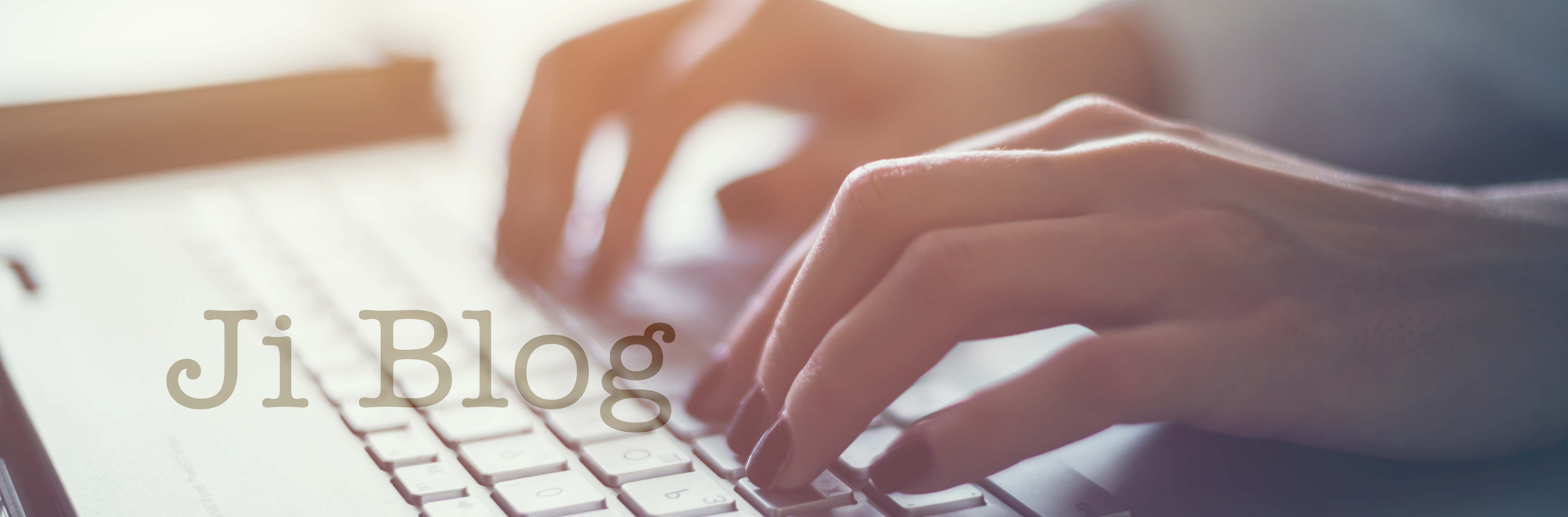1. What if we only have one computer at home?
This will present issues if more than one child has an online session at the same time.
Children will have to share computer time but depending on the session,you may be able to specify if phone/tablet friendly so other devices can be used simultaneously. It will be helpful if teachers remember this when planning a lesson. Please try to specify it is necessary to be on a computer or the lesson can also be accessed from a mobile device.
It is recommended that teachers record lessons so that students can then access asynchronously. Do this by screencasting or recording Zoom lessons and then sharing them.
There are some great tools for this like Educreations and Adobe Spark video. It is also useful to have a page with pre-prepared URL links split into days for students to work through in their own time.
Students can all do practical projects and create things that they then photograph and upload when they're ready - A chance to be screen-free for a while.
Your own learning management system should be able to facilitate this or use tools like SeeSaw, Edmodo or Google classroom to upload photos or projects. If none of these work for you then set up a Google Drive for children to upload their work to.
Please be aware that you will need parental consent and a parent email to contact children directly online.
2. What if there is no WiFi?
This is a difficult one. The best solution for this is to use mobile data or phones to access the content. Zoom is available as an app on the phone and is also accessible to dial in on a phone line but the experience will be very different without a screen and it is not recommended.
ZOOM is temporarily lifting the 40 minute restriction on free accounts for schools. To apply as a school, click here.
3. What if the teacher cannot teach the session at the requested time due to illness or looking after their own children?
Recording lessons or having a daily sheet with activities, project assignments and URLs can help here. Teachers will have limited time to be able to record a lot of content, so it is useful to look at sites that have content that meets your needs and share those links instead. There are many sites available, but be aware that a lot of them charge. Free sites like Khan Academy and Ji Tap are great and there are some good learning videos on YouTube (ask parents to make sure restricted filters are on when using YouTube). A powerful way of learning is asking children to create rather than passively consume content and this can be very helpful for teachers who may only be able to work in the evenings if in quarantine. Think about asking students to create a video, slideshow, digital book or poster about a topic. Give them a list of sites where they can research information and then have to put it together in a digital format and email or send it to you via your learning management system. Projects do not only have to be digital either - students can create real posters or projects which they can then photograph or video on a phone and send to the teacher.
4. How can young children learn online?
Keeping a child engaged in learning online is difficult and not healthy for long periods of time. Children should be encouraged to leave screens after a maximum of an hour but for most young children ideally, a session should last between 15 to 20 minutes. Content should be interactive and visually stimulating. Using a game or quiz should keep children engaged and then it's a good idea to set them an activity or task to do offline. Please see above on how to manage that. Some fun exercise videos or dance videos can get children moving which is helpful if they are stuck indoors.
5. How can we ensure children’s safety online?
Always ensure that you're using child-safe sites. Look for kidsSAFE seals or COPPA compliance. Do not use any sites that have chat facilities or uploading content facilities that you cannot monitor. It is best to keep children in closed environments and to work with sites that you use normally or have been recommended.
ZOOM online etiquette:
- Get dressed! Zoom has cameras so please don't think you can get away with a pajama day. You have the ability to turn off your camera but when teaching students online it is better they see you.
- Make sure the computer is in a place that has no distractions behind and in front of a blank wall or window so students focus on the teacher or screen rather than what's going on behind you. Please ensure students also know where to sit (ideally not in a bedroom or noisy place)
- Try to use headphones - it eliminates noise in the background and the sound is much better.
- Use the screen share facility to increase attention and have stimulating content while you're teaching.
- Annotation tools are great too - they can be used to highlight areas on the screen that you want the children to focus on.
- Press Record while you're teaching and you'll have an instant lesson saved that can be used again. When saving your lesson make sure you give it a good title that is easy to reference if you need again so you can find it and store it easily.
- Save lessons on the cloud rather than your computer to save space. Once the recording is ready transfer it to a drive or Dropbox account and then delete it from the cloud as eventually you will be charged for storage when it gets full.
- Use the mute button if you need - it's very handy.
- Ask questions regularly - being online, it is inevitable that students’ attention will wander or they will get distracted and try to multitask and be doing other things. Try asking individual students “spot” questions or to contribute, so their attention will be on you rather than other things.
OUR FAVORITE ONLINE SITES AND TOOLS:
Online Tools For Teachers
Age 5-8
- Seesaw website - Teachers can set work, Students can submit pictures/videos/voice memos - Ask them to send photos of a project you assign them eg: set up your own Seder table and take a photo!
- Zoom - webinars - to teach online
Age 8-11
- G-Suite (Google’s education platform)
- Zoom to record your own lessons
- Adobe Spark Video
Age 11+
- G-Suite (Google’s education platform)
- Padlet - Make boards, documents and webpages that are easy to read and fun to contribute to.
- Zoom to record your own lessons
- Adobe Spark Video
JEWISH Online Tools
KS1 (3-7)
- Ji Tap Website (Learning at home link) - Instant games to be played independently or through an online lesson. Use the Web Creator to create games and interactive online content.
- Ji Studio Lesson Plans - Laid out plans for you to share instantly with students to create their own content online like a haggadah, poster or Siddur. Great for PBL.
- Online Siddur - a virtual Siddur split into grades which can be on your screen while you Zoom your class for a virtual tefillah
- BimBam - Jewish videos for adults, kids and families
- Shalom Sesame YouTube
KS2 (8-11)
- Ji Tap
- Ji Studio Lesson Plans
- Online Siddur
- Seesaw website
- Torah Live
- Sefaria - living library of Jewish texts online
- Aleph Beta
KS3 (11+)